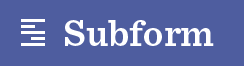Hi friends,
A new release of Subform is available:
OS X: Subform-4240.0.0+cc7387d.dmg
Windows: Subform Setup 4240.0.0+cc7387d.exe
Since the last release:
Enhancements
This release includes a bunch of enhancements to image importing and management. Check out the video below for an overview of how to quickly work with images in Subform—and the handy changes in this release:
-
Previous versions of Subform required you to save your file before adding any images. This release fixes that—you can start adding images immediately, without saving. Subform keeps the images in a temporary location until you save, then collects them in the
images/directory next to the Subform file. -
PNG, JPG, and SVG files can now be dragged into Subform from the file system, and images will be created on the current artboard.
-
Show image file in Finder/Explorer by clicking the icon next to the image name in the “images” tab.
-
Images that are renamed, moved, or deleted on the file system now create a unique error in Subform. To resolve this, you can relink the reference to a new image file by using the link icons on the “images” tab. The single link will relink just that instance to the new image, the multiple link will replace all references inside of the Subform file to the new image. (Relinking isn’t just for when images go missing, it’s also handy when you want to change an image to use a different source file.)
-
You can now override images in component instances. In the “images” tab for an image inside of a component, you’ll see a component icon with an asterisk. Click this to add an image override and select a new image. From there, you can remove the image override by clicking the cancel icon, or commit the override to all instances of the component by using the commit icon.
-
When dragging elements into new parents, you’ll now see an icon next to the parent name that indicates its layout type. (grid, horizontal stack, or vertical stack)
-
The “About Subform” dialog has been redesigned and now includes a list of all our generous Kickstarter backers. Thanks again, ya’ll!
Fixes
-
You can now rename text elements when the text properties tab is open (i.e., the textarea in the properties tab doesn’t aggressively steal focus from the tree). Thanks @rrbarry11 for the report!
-
Import images toolbar icon now properly displays as disabled when import is not available (no parent element selected).
-
Fixed the command bar being clipped when Subform’s window is narrow (Kevin and his 11" Macbook Air again).
-
“Save” and “Save As…” would sometimes remain disabled on OS X after closing all Subform documents and then opening a new one; they now are only disabled when no documents are open.