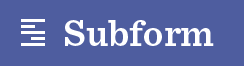Hi friends,
@ryan and I are working on some new direct manipulation features, and while we’re designing those behaviors we ran into some unresolved questions about “locking”.
So we thought we’d ask ya’ll for your considered, experienced digital designer thoughts = )
In particular:
-
Should locking prevent you from editing an element entirely?
- or just certain attributes (e.g., you can change styles but not layout)?
- or just certain editing mechanics (e.g., you cannot select or direct manipulate the element directly, but you can still select and edit via the tree, sidebar, and keyboard commands)?
-
If a parent is locked, are all of the children implicitly locked as well, or can they still be edited?
-
Can you delete a locked element, or do you have to unlock it first?
-
Can you drag other elements into a locked one?
-
Can you select locked elements? If not, then it seems like elements should be unselected as soon as you lock them? (Which means there can never be a keyboard shortcut for “unlock”.)