This ties into a larger discussion of how we should handle the UI “chrome” in Subform. There are two general approaches in most design tools:
-
Fixed UI The design app’s panels are mostly fixed in place. The UI can be shown or hidden, but it can’t be customized or moved. Sketch falls into this category. I think a lot of folks like the simplicity of this approach—you don’t have to spend time customizing your workspace or constantly toggle panels on and off to do your work. Every option is (more or less) visible at once.
-
Workspace-style UI The design app’s panels are fully customizable in their placement and size. Most advanced tooling uses this approach (all the Adobe apps, lot of CAD and 3D tools, etc.) because there’s just too much UI to fit onto the screen at once. Different users have different needs and preferences, which customization supports well. (e.g. you don’t use the history panel much, so don’t need it to be visible at all times) Screen real-estate can be limited, though, so you can spend a lot of time tab-switching and panel toggling to perform actions.
Subform’s UI is a bit in limbo between these two approaches right now and probably not gaining the advantages of either. Kevin and I have had discussions about approaches, but we’ve decided to punt on this for the time being until a) Subform’s basic feature set is pretty baked and b) we have a better sense of what would work best for Subform users.
One of the ideas we’ve been tossing around is actually a third approach: moving to more of a “information at the point of need” contextual UI. Panels take up a lot of screen real estate at the cost of seeing the design that you’re working on. In a perfect world, you’d only have UI at hand for the action you need to take at any given time. This approach isn’t a slam dunk: discoverability is impacted, some panels probably need to be visible most of the time, etc.
That’s a long answer to your feature request.  tl;dr: I think we probably won’t add any more UI resizing in the short term, but the issues of screen real-estate and UI customization are on our radar. If you have thoughts on what approaches you like in other tools, we’d love to hear them.
tl;dr: I think we probably won’t add any more UI resizing in the short term, but the issues of screen real-estate and UI customization are on our radar. If you have thoughts on what approaches you like in other tools, we’d love to hear them.
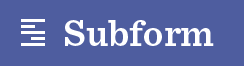
 tl;dr: I think we probably won’t add any more UI resizing in the short term, but the issues of screen real-estate and UI customization are on our radar. If you have thoughts on what approaches you like in other tools, we’d love to hear them.
tl;dr: I think we probably won’t add any more UI resizing in the short term, but the issues of screen real-estate and UI customization are on our radar. If you have thoughts on what approaches you like in other tools, we’d love to hear them.