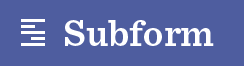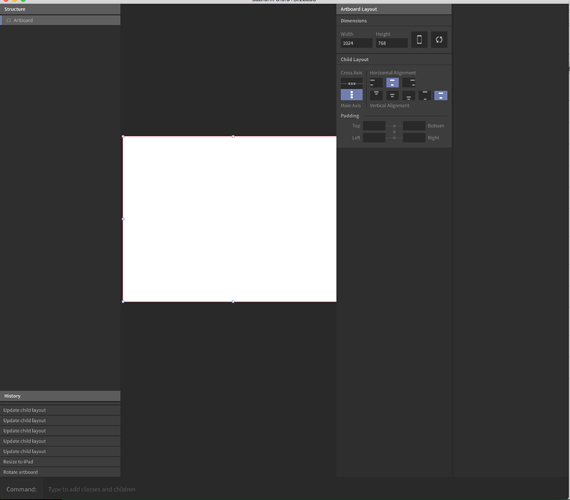So this topic "how to draw elements" has become the most viewed (next to official posts) and also has the most replies. This really speaks to the importance of good UX. This tool has really focused on bringing new features and capabilities and has almost completely neglected user experience. @ryan @kevin I think a key thing to remember is that this tool is not for simply "designers" it's for practitioners of UX. That being said - it's imperative that there is some consistency, recognition, visual salience, hierarchy, proper mapping, the list goes on. Being disruptive or innovative often requires a form a market readiness. As much as you'd like to completely change the way people design, fundamentally, I think it's important to not completely throw out their current workflows and enable them to transition within your tool, because it's the best way. One simple way (as an example) would be to have a free form drawing tool. that allows you to click and drag an element on the screen where you want it. the current workflow requires 5 interactions to accomplish this.
1. press enter
2. select the element you just created (this should be auto)
3. select free form
4. edit top left xy
5. edit bottom right XY
something that basic should be two interactions tops. ie.,
- press f(freeform)
- drag on canvas
I have a lot of hope for the tool - but it has a lot of UX work needed.